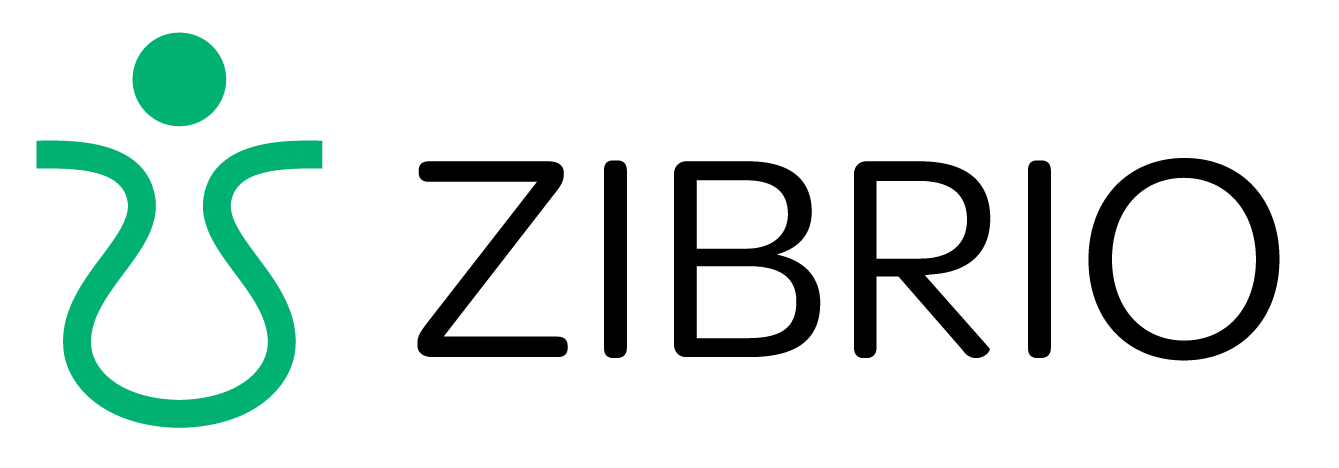Bluetooth Help
Need help connecting to your ZIBRIO scale via Bluetooth? You’re in the right place!
Step 1 - Check the app settings
Android: Go to Settings > Apps >
ZIBRIO BalanceCoach > Permissions
and make sure “Location” is enabled.
Apple: Go to Settings > ZIBRIO
and make sure “Location” is allowed “While Using the App” or “Always,” and make sure “Bluetooth” is enabled.
Step 2 - Open the app and try connecting to the scale again
Make sure your scale is on and awake. You should see “0.0” on the display (or your weight if you are standing on the scale).
The app will attempt to connect to the scale automatically. If the scale is connected, you will see the “connected” icon.
If the scale is not connected, click the “not connected” icon to connect. You will then see the app try to connect.
Once it connects, the “connected” icon will appear.
If this still does not work, try manually restarting your app by “force quitting” the app and reopening it. (Here is how to force-quit on iPhone, here is how to force-quit on Android.)
connected
not connected
More Troubleshooting
Make sure you are very close to the scale (with a few feet) when you are trying to connect, with no walls or other barriers separating you and the scale.
Make sure you are not in a place with lots of signal interference. A public place where lots of people are using other Bluetooth devices in close proximity to the scale is not an ideal spot to connect.
Still need help? Contact Support or fill out the form below.